
What can you do to improve or extend the battery life of your Android phone? There are just so many different suggestions across the web to recommend you the best techniques to improve the battery life of your Android device.
However, in this article, we aim to focus on actionable tips that are proven to be helpful. We are pretty sure that you do not want to follow a long list of things to do. So, in this article, we will limit the options to the ones that make a difference and are easy to follow.
Best Tips To Save Battery On Your Android Phone
We have only listed the tips and methods that we have tried to save and extend battery life. It is also worth noting that the following solutions should easily work with smartphones with the latest Android 10 or lower.
1. Spot & Uninstall Unnecessary Apps

Without a doubt, almost every Android user has something installed that is often active in the background draining the battery but is no longer used.
So, if you have an app that you no longer use but get notifications from – uninstall it.
We have also observed users installing extra apps (that is not really necessary) to make their smartphone look/feel “cool”. For instance, a lockscreen app or a newsreader app that you probably never open.
You can also ditch the 3rd party Android launcher but that is not going to make a huge difference in every case (but it is worth trying!).
If you think that you have a lot of apps to choose from and cannot decide what’s best to get rid of (we have all been there), simply perform a factory reset and start installing essential apps from scratch.
2. Adjust Your Screen Brightness
This is something that everyone knows – but not necessarily cares. You can simply enable “Adaptive Brightness” on your smartphone to optimize the battery life that your display consumes. Just head to the Settings and then navigate to the Display menu to find the option.
While it might be a good idea to decrease the brightness to the lowest setting, but that might stress your eyes – so do monitor that if you consider doing that.
3. Charge Your Phone The Right Way

A study found that you should not keep your device plugged in when it is fully charged. Additionally, there were a few more takeaways from the research. They are:
- Instead of long charging sessions, you can choose to charge your phone in short bursts.
- However, avoid constantly charging your device for no reason (even after a 1% battery drain), you are not actually helping your battery life in that case.
- Do not wait till your battery drops to 0 percent.
If you could follow these tips, it should help maintain the battery life of your Android phone.
4. Disable WiFi / Mobile Data / Bluetooth
Fret not, you do not have to go back to the stone age. It is just so obvious that we have our mobile data / WiFi or Bluetooth enabled all the time, even if we are not actively using the phone.
So, make a habit of turning them off when you do not need them. You can also try enabling the Aeroplane mode to disable them all in a single tap.
5. Manage / Disable Notifications
Sometimes we tend to ignore the notifications of apps that we use – but the notifications do not stop. The sound/vibration that contributes to every notification keeps draining the battery in the background.
You can start managing your notifications to save a lot of battery juice. For instance, you can try to disable them for the period you don’t need it or silent/snooze them as well.
6. Prefer ‘Lite’ or ‘Go’ Editions Of An App
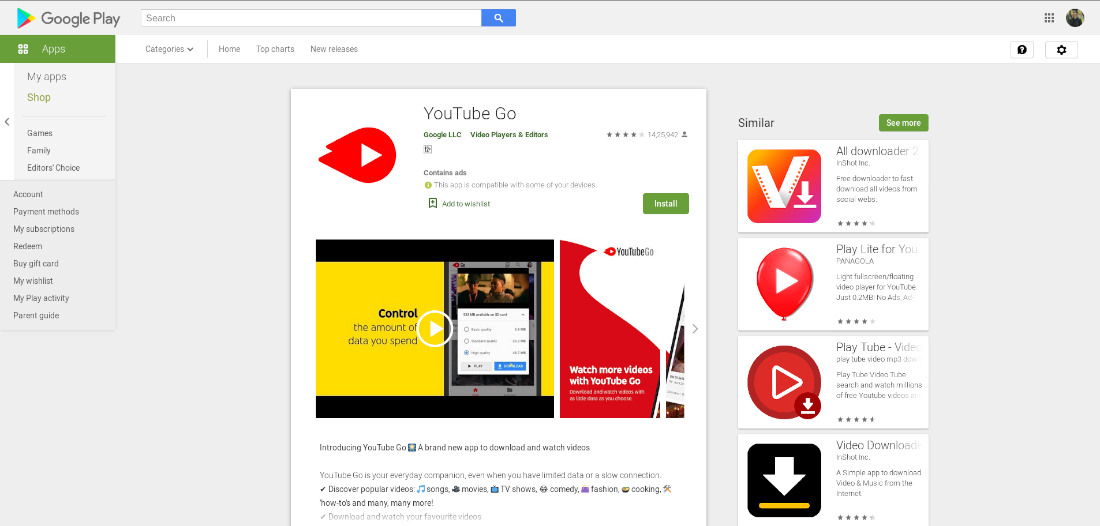
Normally, you have the full-fledged version of an app installed on your Android device. However, if you want to save battery on your Android phone, consider installing ‘Lite’ or ‘Go’ editions of the app. For example, Facebook Lite or YouTube Go.
When you install a ‘lite’ version or a ‘Go’ version of an app – it is usually light on system resources and could significantly reduce the battery usage of your smartphone. Note that these editions may not feature all the functionalities of the full version.
7. Turn Off WiFi and Bluetooth Scanning & Google Location Accuracy
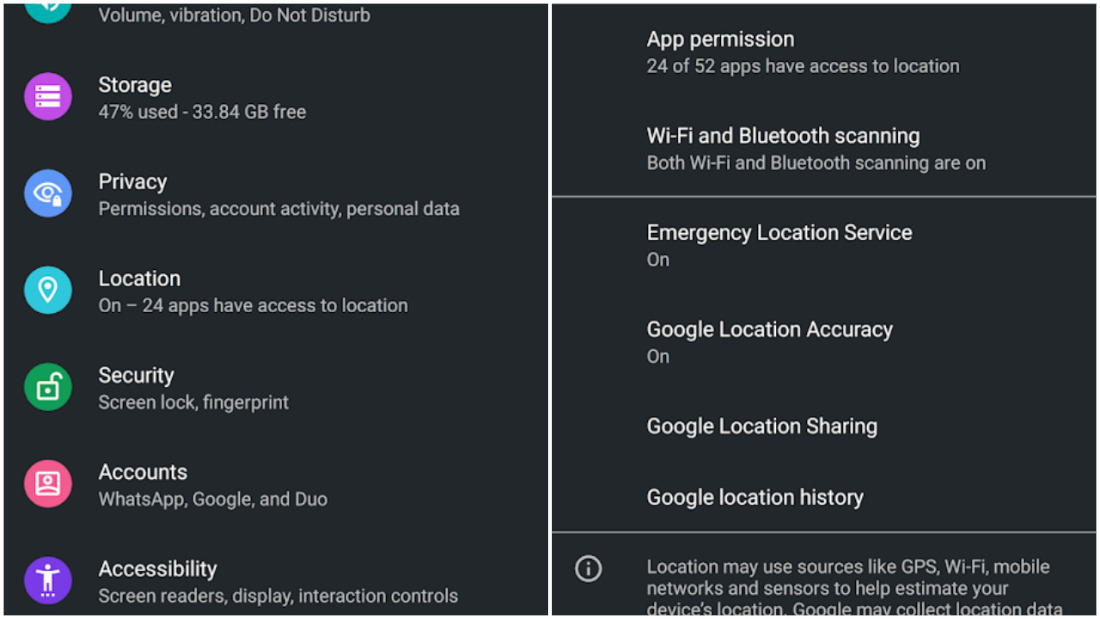
This can be an inconvenient solution. Usually, you have WiFi/Bluetooth scanning and Google Location accuracy enabled.
With these enabled, an app or a service can use Bluetooth/WiFi (even if they have been turned off), mobile data and sensors to scan for nearby devices or networks available to estimate your location perfectly.
If you disable these options, you may prevent apps/services from unnecessarily use your WiFi/Bluetooth. The location accuracy when using Google maps will rely on GPS alone when you turn these off – so make sure you are ready for it.
You can find these options listed when you navigate through Settings->Location.
8. Start Taking Advantage Of Digital Wellbeing
If you have Digital Wellbeing on your Android phone, start using it to restrict your usual app usage and screen time. It significantly extends your battery life by reducing your screen time.
This is also a good step to help balance your work/life and time spent on looking at the phone. So, this is a win-win solution for you.
9. Say No To ‘Cool’ Apps
You have to get rid of the apps that may not necessarily improve the functionality of the device but contributes to the look or feel of the phone. Here are some examples:
- Live Wallpapers
- Floating Notifications
- 3rd Party Widgets
10. Use ‘Battery Saver’ Mode
Every manufacturer comes up with a different flavor of ‘Battery Saver’ mode for its smartphones. No matter whether you have a stock ROM or a customized one, the ‘battery saver’ mode will help you squeeze every inch of your battery to last longer.
Do note that when you activate the battery saving mode, it limits certain features.
11. Turn On The Dark Mode [AMOLED Display]
If you have a phone with an AMOLED display, the dark mode can make a difference in the consumption of your battery. So, make sure to toggle that when you can.
12. Utilize 3rd Party Apps or ROMs For Rooted Devices
It is worth noting that you do not necessarily need to root your Android device to improve battery life. But, if you already have a rooted device, you can consider the following things to stretch your battery life:
- Use the Greenify app to hibernate apps and reduce battery drain.
- You can choose to underclock the processor which may impact the performance and extend battery life.
- Explore custom ROMs that focus on saving battery and provide a good user experience.
Wrapping Up
These tips and techniques should help you maintain and improve the battery life of your Android phone. With every new Android update and smartphone innovations, you might have different (and more effective) solutions to help tackle the battery life of your smartphone.
We shall keep this article up-to-date to help you make the most out of your battery.
How To Improve Your Android Phone’s Battery life? , original content from Ubergizmo. Read our Copyrights and terms of use.from Ubergizmo https://ift.tt/37oQC0L

No comments:
Post a Comment