You might want to check out our article on how to make your number private when texting before trying to proceed with sending a text from your computer.
In addition to the solutions mentioned in that article, we focus on all the available solutions that you can make use of to send text messages from your computer.
The solutions are mostly web-based, so no matter what OS you have installed on your computer, these options should help you.
1. Use Google Voice (U.S only / G Suite Users)

For now, you can utilize Google Voice only if you live in the U.S. In case you have G Suite, you might get access to Google Voice if you are in the list of countries supported.
In a tweet (back in January 2019), Google shared its plan to add support for Google Voice only for the business customers (with a list of limited countries):
Google Voice for G Suite (in beta right now) will be available in Austria, Canada, Denmark, France, Portugal, Spain, Sweden, Switzerland, UK, and the US to start. We don't currently have plans to expand the consumer offering.
— Scott Johnston (@happyinwater) January 25, 2019
So, if you see your country listed, you can try Google Voice on your G Suite subscription account.
To do that, you just have to log in to Google Voice page, claim a number from the list of available areas and verify it. Once added, you can easily text and call anyone from your contact list.
Normally, you should not be charged for the texts – however, depending on your mobile network or if you are outside the U.S, there might be roaming charges included. You can learn more about it on their official FAQ page.
2. Use Windows App
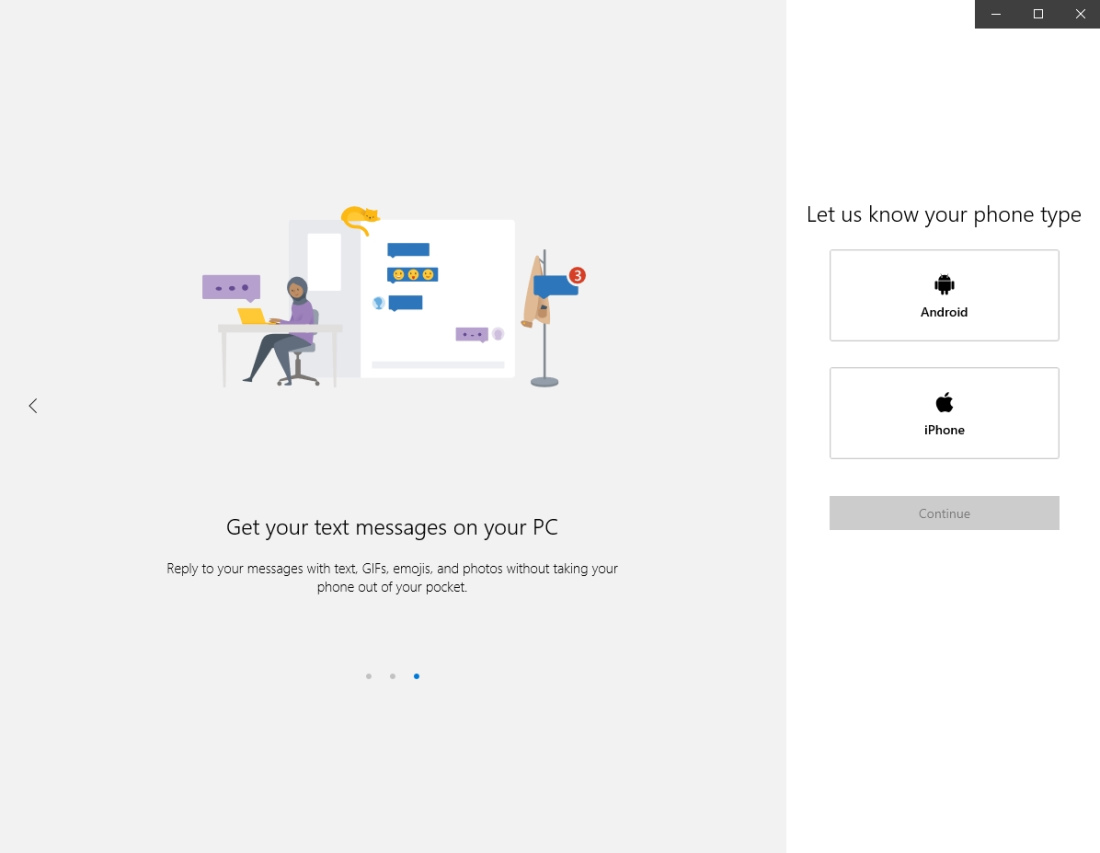
If you just want your messages/notifications available on your desktop and you happen to use Windows, simply install Your Phone and set up your device.
You just have to follow the onscreen instructions and sign in with a Microsoft account – as shown in the screenshot above.
3. Google Web Messages For Android
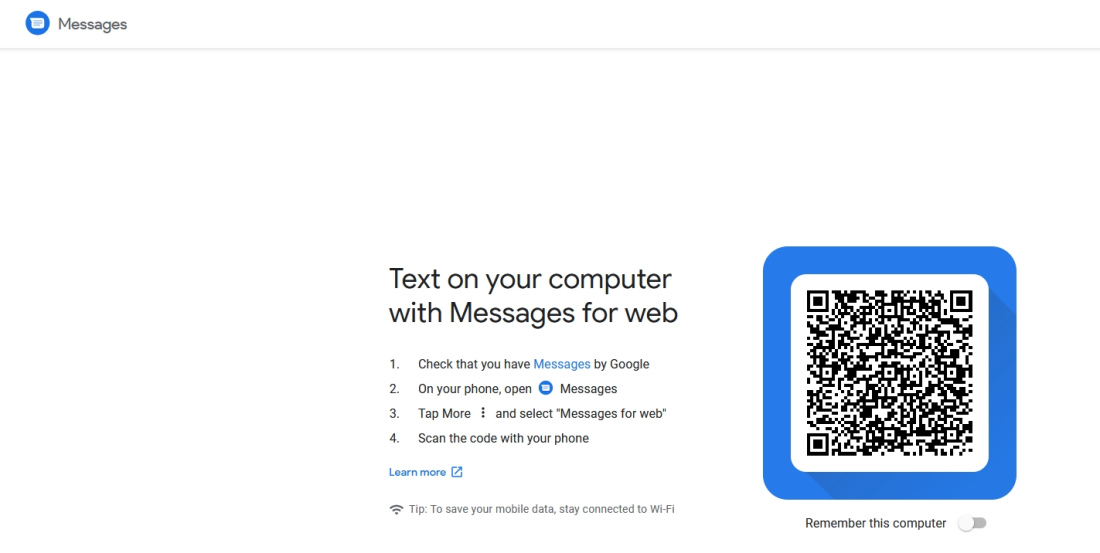
If you have an Android smartphone and Messages by Google installed, you can easily log in to Messages for Web on your desktop and sync your device.
Just as you use WhatsApp web, simply launch the Messages app and tap the three-dotted menu button.
Next, tap on “Messages for Web” and scan the QR code that you see on your desktop web browser. And, you’re all set!
4. Use Messages on Mac
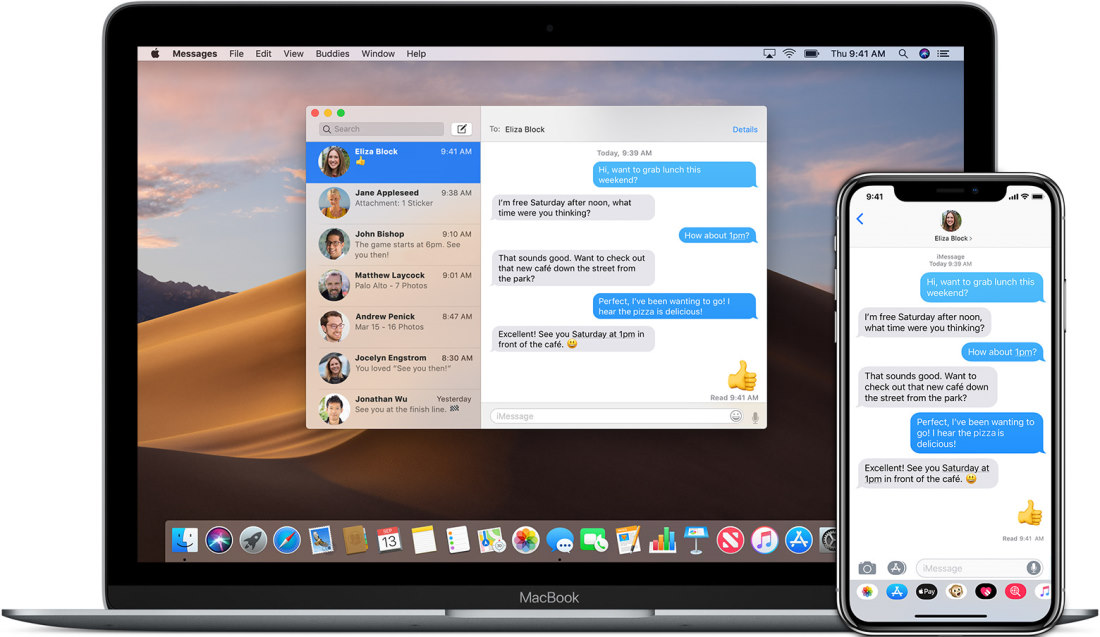
If you want desktop access to iMessage, you can easily set it up on your Mac by following the official guide on Apple’s website.
Unlike Messages for Android, you get a native desktop experience on Mac for your iPhone without installing any 3rd party tool. However, for Android, you will have to either opt for the web messaging method or download the desktop app for it separately.
It is also worth noting that you cannot use iMessage on Windows – no official support as of yet.
Wrapping Up
So, no matter what type of smartphone you own – there is a way to send text messages from your computer for everything.
In case everything fails, you can try our other solutions on how to keep your number private while texting someone.
How To Send Text Messages From Your Computer? , original content from Ubergizmo. Read our Copyrights and terms of use.from Ubergizmo https://ift.tt/2rJdEir

No comments:
Post a Comment