If you use your smartphone heavily throughout the day, sometimes the battery indicator icon might not be enough to show you how much battery you’ve got left. After all, it is a tiny icon and it’s hard to tell if you’ve got 50% left or is it more like 45%, and like we said, if you’re a heavy user, that 5% can sometimes make a difference.
So how do you check how much percentage of battery you have left? If you’re looking to micromanage your battery life or maybe want to see if apps are draining battery more than they should, here’s how you can check it.
iPhone X, XR, XS, XS Max
With Apple choosing to put a notch into the screens of its newer iPhones, it also means that the status bar on the iPhone has less space to display information. One of the sacrifices that Apple had to make was to do away with the battery percentage on the status bar, but don’t worry, you can still check it fairly easily.

- Tap and pull down from the top right corner of the screen
- This will bring up Control Center
- Look at the top right corner and you will see the battery percentage displayed
While this is admittedly more troublesome than having it displayed all the time, the upside is that you can access this anytime even in apps that go full screen.
All Other iPhone Models
If you own an iPhone model that isn’t listed above, then the method to check battery percentage will be different. It will be as easy to turn on and the best part is, it will be perpetually displayed (except for apps that run in full screen), so you’ll be able to see it all the time.
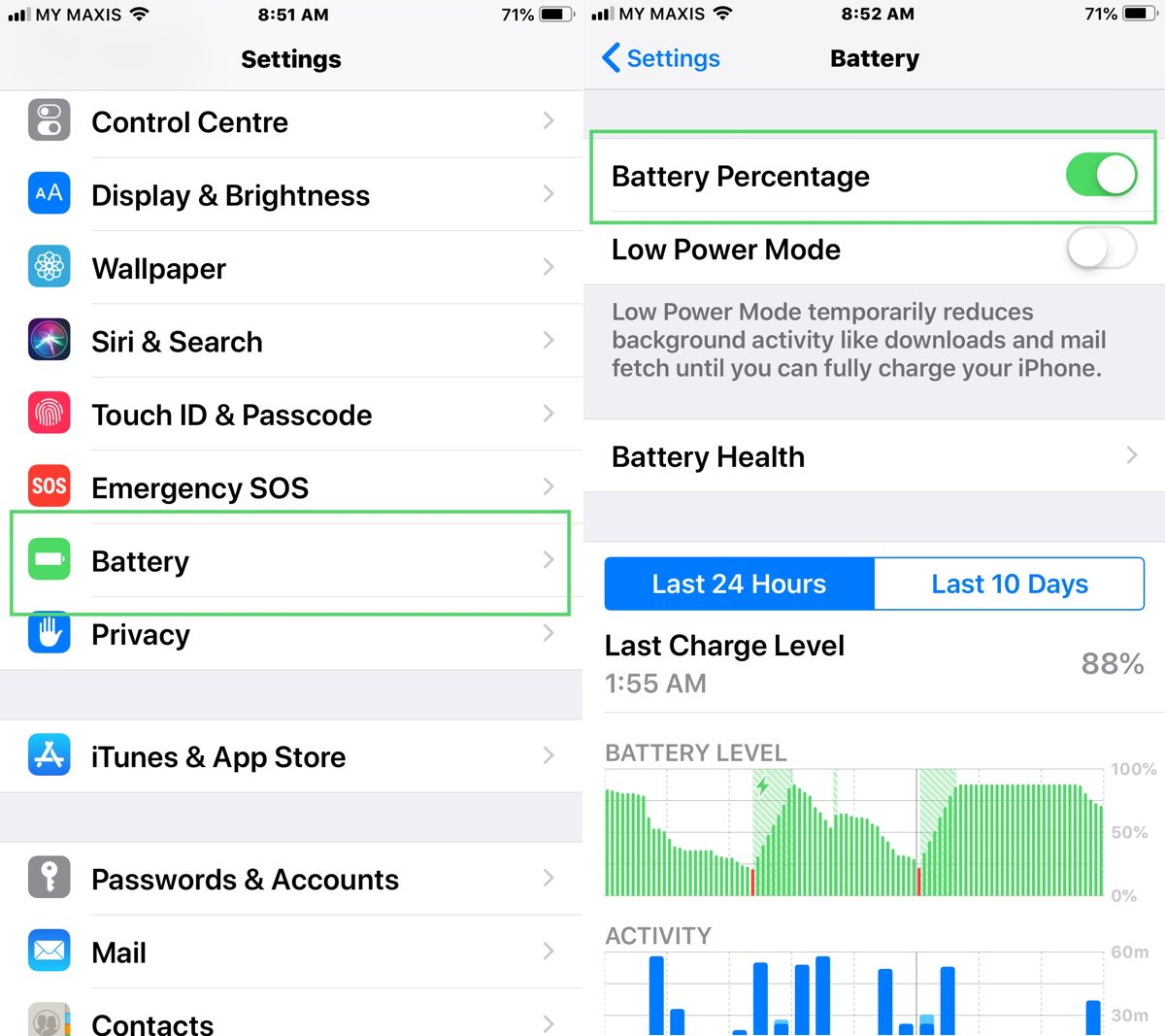
- Go to Settings
- Go to Battery
- Turn on Battery Percentage (the toggle should be green)
Once this is done, you’re all set and good to go! Note that when you have enabled low-power mode, the battery percentage will be turned on by default.
How To Show Battery Percentage On iPhones , original content from Ubergizmo. Read our Copyrights and terms of use.from Ubergizmo https://ift.tt/2HT0YL9

No comments:
Post a Comment